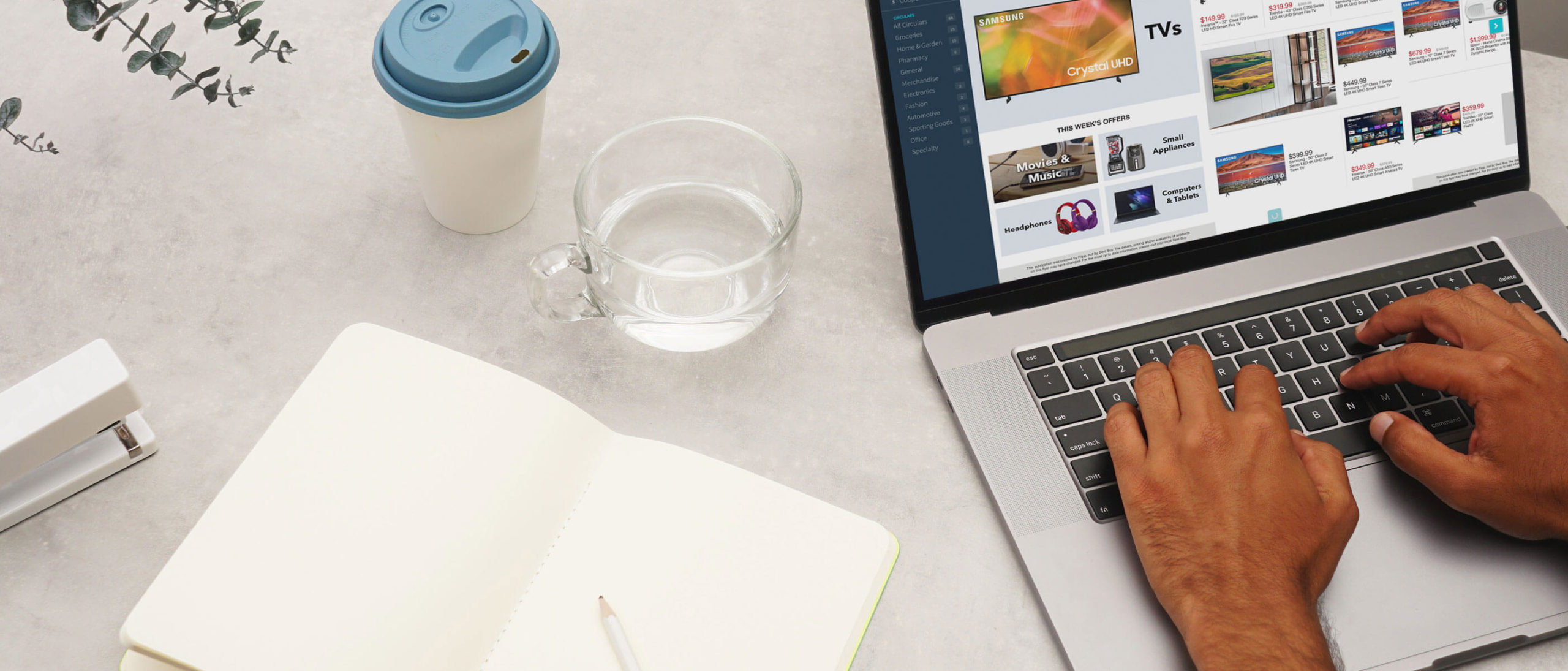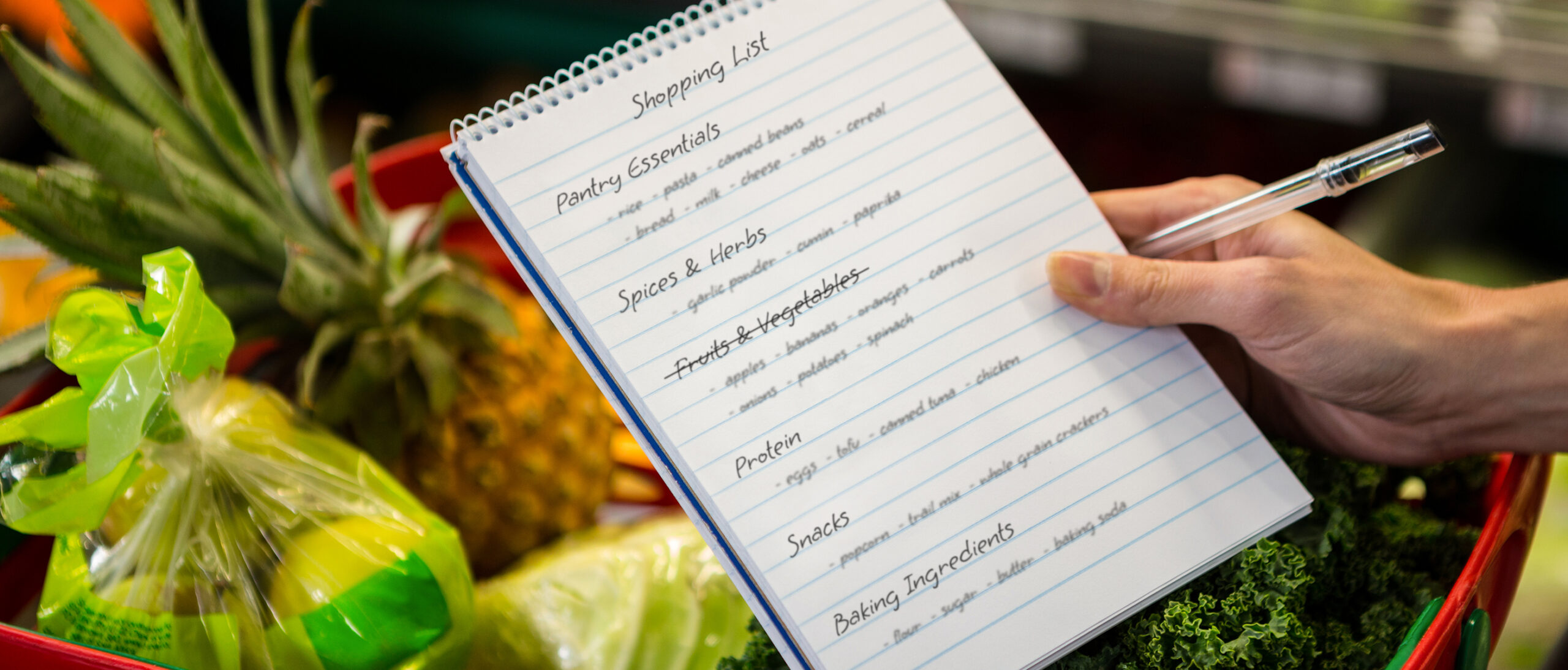Digital tools for education are a must and finding the right laptop for your child is a necessity. Laptops can run you a few hundred dollars, and with so many options to choose from, how do you know you’re making the right choice for your child’s immediate and future needs? Before you go back-to-school shopping, check out our buying guide that compares Chromebooks, Windows laptops, and MacBooks.
Chromebooks
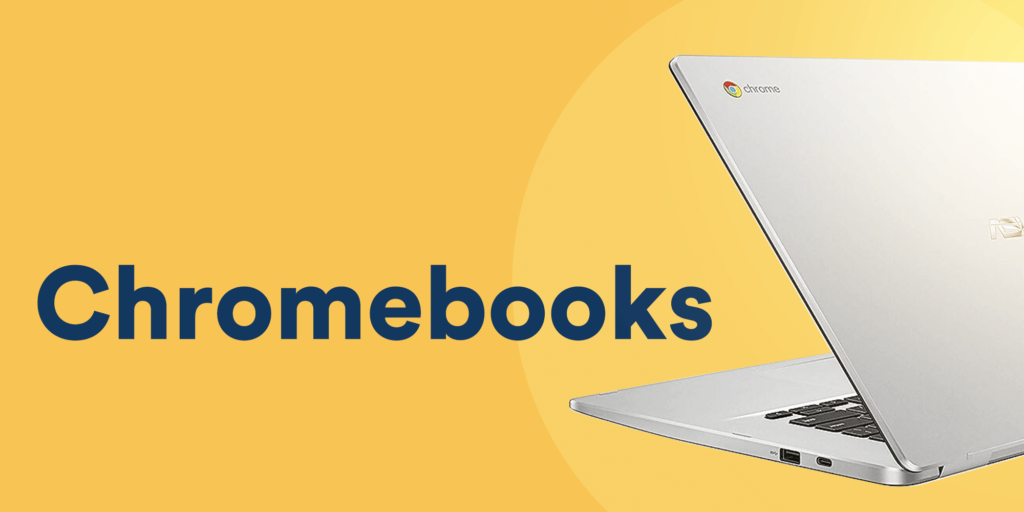
PROS: The biggest benefit of a Chromebook is the cost. They’re great for younger students who only need a laptop to access the internet and use cloud-based apps like Google Docs and Google Classroom. Chromebooks have a very simple operating system (OS), which is the main reason why they are considerably cheaper than Windows PCs and Macs. If all your child needs is a laptop for things like completing assignments and virtual meet-ups, a $300 Chromebook is an excellent option.
Security is also a great plus of Chromebooks. Because the Chrome OS is so simple, chances of getting viruses and other security risks are very minimal. You won’t need to buy or maintain antivirus software, which is a sluggish task that no one wants to keep up with.
CONS: Simplicity and price are offset by the fact that you can’t download software onto a Chromebook and you will always need a Wi-Fi connection to use the device. If your child needs to install specific programs for class, then a Chromebook will not cut it. We recommend you find out if additional software is needed for any classes by checking in with your child’s teacher.
Search for Chromebooks on Flipp.
Windows Laptops
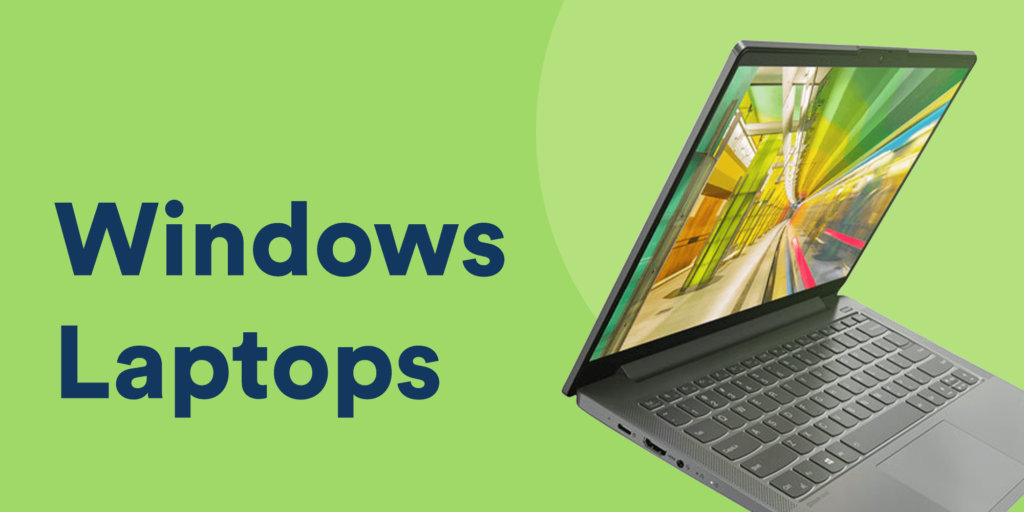
PROS: The biggest advantages of Windows are cost and choice. With Windows being the most widely used OS, there are lots of options for all tastes and budgets. From casual to work and gaming laptops, there’s a lot of variety with prices starting at $400. Another advantage is that all of the programs your child will need for school plus more are available on Windows. With all the options and variety, choosing the appropriate laptop for your child can be overwhelming, which is why we’ve outlined a few things to keep in mind at the end of this post.
CONS: Because there are more programs and people using Windows, there is more malware, and you’ll need to invest in a good antivirus program. You will have to budget for a yearly subscription and make sure the software is up-to-date to keep your computer safe. The Windows OS is also seen as more “complicated” compared to Chrome OS and Mac OS, but it all comes down to preference and what you are used to.
Search for Windows laptops on Flipp.
MacBooks
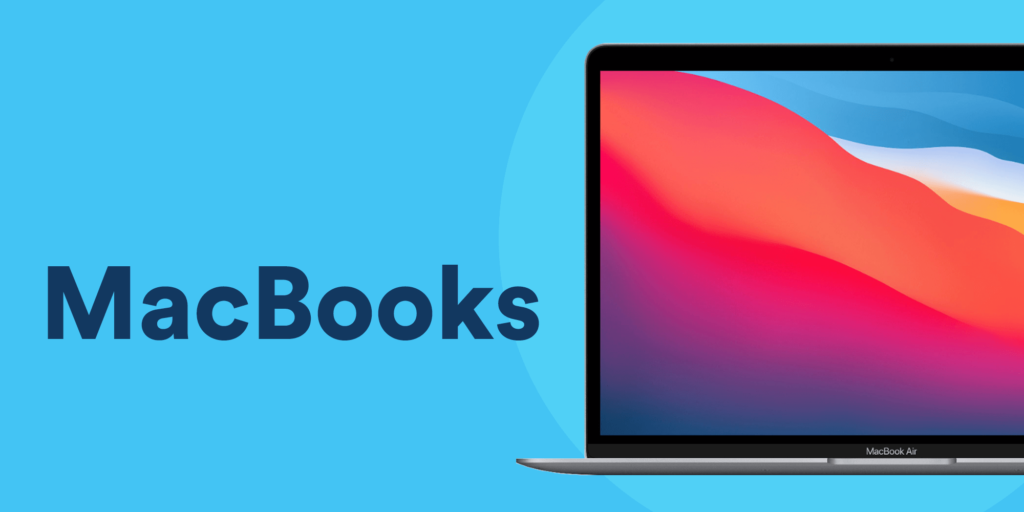
PROS: If you think that less is more, then the limited number of choices of MacBooks will lift some weight off your shoulders. Mac OS is considered to be “easier to use” for many people, with its simple interface for the everyday user. Many parents love MacBooks for their built-in parental control options. In addition, the odds of getting a virus or malware on a Mac are significantly lower than Windows, and Macs have many built-in features to help protect your computer. For families who use other Apple products, being able to sync your laptop with your iPhone and other Apple devices seamlessly is another advantage.
CONS: The biggest con is price. If all your child needs is a simple laptop to access the internet and complete their homework assignments, then shelling the $800+ on a MacBook may not be worth it. Another disadvantage is compatibility. Although this gap has been reduced over the years, Windows is still the dominant OS, and specific programs are still unavailable on Mac, making it difficult to complete school assignments.
Search for MacBooks on Flipp.
Basic Specs to Keep in Mind When Choosing a Laptop
Knowing the basics will go a long way to help you narrow down your search and decide how much money is worth spending on a laptop for your child. Here are three main specs that you should look for in any device that you choose.
CPU (Central Processing Unit): The CPU determines how fast the programs on your computer will run, things like Microsoft Word, Photoshop, etc… There are many types of CPUs, with the Intel Core series CPUs being the most widespread. In very simple terms, the higher the number, the better the performance, so an i5 will be more powerful than an i3, and so on. For budget laptops, you’ll also see other chips like Celeron and Pentium being used. Generally, most CPUs will be fine for schoolwork, web browsing, and watching videos, but if your student requires a laptop for more advanced tasks like editing videos, photos, and gaming, it’s recommended to do more research on your child’s specific needs. It really is a balancing act between price and performance.
RAM (Random Access Memory): The more RAM you have, the more applications you can run at a time. 8GB is the best baseline for anything running Windows and Mac. For Chromebooks, you can get away with 4GB. If your student will be using the laptop for simple tasks like email, writing reports, listening to music, and watching videos, you want to have at least 8GB if you want the laptop to last a couple of years. For students editing videos and photos or gaming, we recommend more than 8GB. If you’re using a lot of programs at once, and don’t have enough RAM, that’s when your computer will start to lag.
Storage (Hard Disks): You want to make sure there is enough storage for documents, photos, videos, and software. If your student stores a lot of files online, for example, Google Cloud and iCloud, you can get away with the minimum storage and save a few dollars. Most laptops come with 256GB. For someone who is editing a lot of photos and videos, more storage is better, as uploading and downloading large files from the cloud will be a pain. Your student can always opt for an external hard drive that can connect to the computer to save more files. Another aspect to consider is the type of drive. Regular hard drives are more affordable, but also more prone to damage. For a young child who is more likely to drop their laptop, paying a few extra dollars for a laptop with a Solid State Drive (SSD) may be worth it. SSDs are more durable and faster.
At the end of the day, the best laptop comes down to preference and what it’s being used for. We hope that this quick guide has given you a leg-up on deciding the right laptop for your child. If you have any other recommendations for parents looking to buy a school laptop, leave a comment below.